Safeguarding & Child Protection Policy
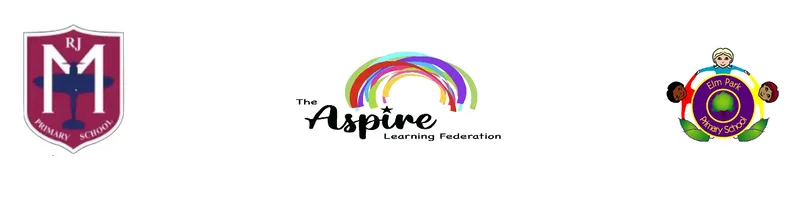
ACHIEVE - LEARN - FLOURISH
The Aspire Learning Federation is made up of two schools - Elm Park Primary School and R J Mitchell Primary School in the London Borough of Havering.
Simple, practical guidance to help your child explore the online world safely and confidently. Below you’ll find quick steps for securing devices, talking to your child, setting boundaries, and getting support if something goes wrong.
Use family accounts and keep adult admin passwords private.
Turn on parental controls and age-appropriate content filters.
Agree a family screen-time plan and device-free times (e.g. mealtimes, bedtime).
Show your child how to block, mute and report in their favourite apps.
Keep devices out of bedrooms overnight; charge them in a shared space.
Talk early and often about kindness, privacy and sharing online.
Use Family Sharing and create a child Apple ID.
In Settings → Screen Time, set downtime, app limits and content restrictions.
Enable Ask to Buy to approve downloads and purchases.
Install and link Family Link for your child’s Google account.
Set app filters, daily limits and bedtime schedules.
Disable unknown app installs and location sharing as needed.
Tip: Keep your own device passcode private. Children are naturally curious problem-solvers!
For 4–7 year olds
“What games do you like most? Can you show me?”
“What would you do if a message pops up and you’re not sure?”
“Who are your online friends? Do you know them in real life?”
For 8–11 year olds
“How do you decide what’s okay to share?”
“What’s your plan if someone is unkind online?”
“How can we make our family screen-time plan work for everyone?”
Many social media apps have minimum ages of 13+. Primary-aged children should use age-appropriate platforms and play online only with people they know in real life.
Private profiles Friends you know No location sharing Comments off (where possible) In‑app purchases off
Ratings: Check PEGI (games) and app store age ratings. Read recent reviews to see typical content and chat options.
Pause and reassure your child – they won’t be in trouble for telling you.
Gather evidence: take screenshots and note usernames/links. Do not share further.
Use in‑app tools: block/mute/report the user or content.
Tell school: contact the class teacher or Safeguarding Lead (details below).
Further help: consider reporting to relevant national services (see Helpful links).
Designated Safeguarding Lead (DSL): Miss C Deighan – cdeighan@theaspirelearningfederation.co.uk
Deputy DSL: Ms V Morris – vmorris@theaspirelearningfederation.co.uk
Online Safety Lead: Mrs N Sale – nsale@theaspirelearningfederation.co.uk
Agree device‑free times: breakfast, dinner, and 1 hour before bed.
Set daily time limits that suit your family routine.
Keep gaming/streaming in shared spaces.
Use a charging station in the kitchen or living room.
Make the plan together so children feel involved and understand the “why”.
Use strong passwords or passcodes; add two‑factor authentication to parent accounts.
Set profiles to private; review friends/followers regularly.
Turn off location sharing and contact syncing.
Talk about sharenting: ask children before posting their photos.
These trusted UK resources offer step‑by‑step guides, reporting routes and advice for families:
CEOP ThinkUKnow – age‑specific online safety activities and reporting concerns.
UK Safer Internet Centre – guides for families and schools.
Childline – 1‑to‑1 support for children and young people.
NSPCC Online Safety – advice and helpline for parents.
Report Harmful Content – independent service to escalate reports.
PEGI – age ratings and content descriptors for games.
Note: External links are provided for convenience; R J Mitchell Primary School is not responsible for third‑party content.
Online safety is taught throughout the year in computing and PSHE and we review our filtering and monitoring regularly. Our policies include:
Safeguarding & Child Protection Policy